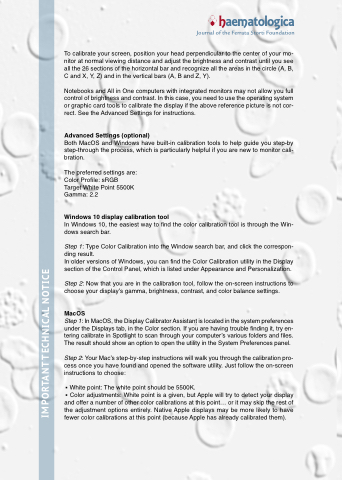Page 5 - Haematologica Atlas of Hematologic Cytology
P. 5
haematologica Journal of the Ferrata Storti Foundation
To calibrate your your your screen position your your your head perpendicular to to to the the center of your your your mo- nitor at at at normal viewing distance and and and adjust the the the the the the brightness and and and contrast until you you you you see all all the the the the the the 26 sections of the the the the the the horizontal bar bar and and and and and and recognize all all the the the the the the areas in in in the the the the the the circle (A (A B B C and and and and X Y Y Z) and and and and in the the the vertical bars (A B and and and and Z Z Y) Notebooks and and All in in in One computers with integrated monitors may not allow you you full control of brightness and and contrast In this case you you need to to to to use the the the operating system or or or graphic card tools to to to calibrate the the the the display if the the the the above reference picture is is is not cor- rect See the the the Advanced Settings for instructions Advanced Settings (optional)
Both MacOS and Windows have built-in calibration tools to to to to help help guide you you step-by step-through the process which is particularly helpful if you you are new to to to to monitor cali- bration The preferred settings are: Color Profile: sRGB
Target White Point 5500K Gamma: 2 2 2 2 Windows Windows 10 10 display calibration tool In Windows Windows 10 10 the the the easiest way to to to find the the the color calibration calibration tool tool is is through the the the Win- dows dows search bar Step 1: Type Color Calibration into the the Window search bar and click the the correspon- ding result In older versions of of Windows you can find the the the Color Calibration utility in in in in the the the Display section of of the the the Control Panel which is is is listed under Appearance and Personalization Step 2: Now that you you are in in in the the calibration tool follow the the on-screen instructions to to choose your display’s gamma brightness contrast and color balance settings MacOS Step 1: In MacOS MacOS the the the the Display Display Calibrator Assistant is is is is located in in in in in the the the the system preferences under the the the the Displays tab in in in in in in in the the the the Color section If you you are having trouble finding it try en- tering calibrate in in in in in in in Spotlight to to scan through your computer’s various folders and files The result should show an an an an option to to open the the utility in in in the the System Preferences panel Step 2: Your Mac’s step-by-step instructions will walk you you through the the the calibration pro- cess once you you have found and opened the the the software utility Just follow the the the on-screen instructions to choose:
▪ ▪ White White point: The white point point point should be 5500K ▪ ▪ Color adjustments: White White point point point point is is is a a a a a a a a a given but Apple will try to detect your display and offer a a a a a a a a a a a a a a number of of of other color calibrations at at at this point point or or or or it it may may skip the the the rest of of of the the the the adjustment options entirely Native Apple Apple displays may may be be be more likely to have fewer color calibrations at at at at this point (because Apple Apple has already calibrated them) IMPORTANT TECHNICAL NOTICE